DocuSign allows documents to be sent to one or more people for signature – inside the University or with third parties. It’s quite easy to send and sign documents with DocuSign, making for faster turnaround, and the signatures are legally binding. The Office of Budget and Finance has licensed DocuSign, and is making it available to campus. To get started, or if you have questions, please email Leigh Hausman.
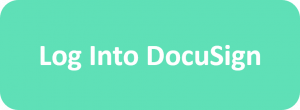 |
Enter your UTD email in the netid@utdallas.edu format and click “Next.”
At the login prompt, click on the blue “Use Company Login” banner to log in with your NetID and password.
Resources from DocuSign:
Getting Started as an eSignature User
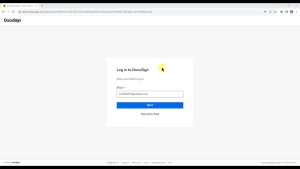 |
DocuSign Orientation Video This video covers logging in, the DocuSign “Home” and “Manage” screens, sending an envelope, viewing the status of an envelope in progress, and the completed document. |
Frequently Asked Questions
DocuSign signatures, templates, and workflows are free for University business. Departments using Power Forms or similar use cases with a high risk of wasted licenses may be asked to contribute to the licensing cost.
DocuSign provides easy, legally binding signatures for a variety of uses.
I can log into DocuSign, but I don’t have access to send envelopes. Help!
By default, anyone at UT Dallas can use DocuSign to sign an envelope. Access to send is configured upon request – please email lhausman@utdallas.edu to have “send” permissions added for your account.
Please use netid@utdallas.edu. DocuSign does not currently support email aliases, and using netid@utdallas.edu mitigates access issues and keeps everything in one place, behind single sign on.
Can I make sure some people sign first, then others?
Yes! DocuSign has very flexible options to specify signing and routing order. Some recipients can sign in parallel and others in sequence. For more details, please see https://support.docusign.com/en/guides/ndse-user-guide-signing-order.
How do I send a copy of a document to someone who doesn’t need to sign?
To add someone who needs to receive a copy, add a recipient and change the role from “Needs to Sign” to “Receives a Copy.” If they need to receive a copy only after everyone else has signed, you may also want to set a signing order and put them at the end, after the signatories.
As long as the person who needs to be corrected hasn’t signed, yet, you can make corrections. Navigate to the envelope (probably in your “sent” folder in DocuSign) and look for the “Correct” option in the drop-down on the far right side:
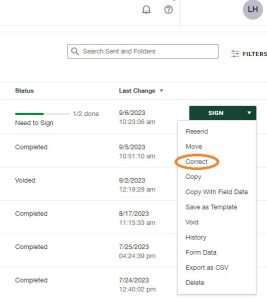
Note: you can’t make corrections that would affect signatures that have already happened. In that case, you’ll need to void the envelope and send a new one with the corrections.
I received a document, but I’m not the correct signer. Can I reassign it to someone else?
Yes! In the signing window, click the drop-down menu for “Other Actions” and select “Assign to Someone Else.”
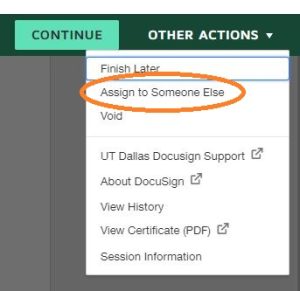
If you are unsure who is the correct person to sign an envelope, please refer to Purchasing Contracts
I’m getting emails that an envelope is about to expire. What does that mean?
By default, DocuSign envelopes that are not completed within 45 days expire. In practice, this doesn’t happen very often. However, it’s good to keep an eye on envelopes at risk for expiration. The expiration date can be extended as long as the envelope is still active – but once it expires, it cannot be re-activated.
When a document has been fully signed, all parties receive an email with two PDF file attachments: a copy of the signed document and the Certificate of Completion (Summary.pdf). The Certificate of Completion contains the full history of the signature process and is necessary for the signatures to be legally binding. You can also download both the signed document and the Certificate of Completion as a single PDF from DocuSign; this is recommended for record-keeping purposes.
Documents sent via DocuSign are University records, and the normal records retention rules apply. Documents will remain in DocuSign until they are deleted or purged, but best practice is to transfer completed documents to your department’s preferred storage – G:\ drive, One Drive, Box, etc. For more information about Records Management, please see https://legal.utdallas.edu/records-management/.
 |
DocuSign Templates Video This video covers preparing a document, creating a template, sending a test envelope, sharing templates, and template security. |
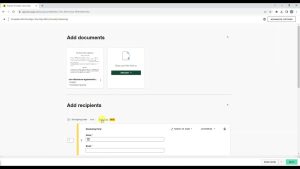 |
DocuSign Bulk Send Video This video covers the bulk send feature, including downloading and using a CSV template and additional options. |
Frequently Asked Questions
The easiest solution for this is to add a “Merge Field” to the subject of the email. Merge fields can contain any recipient information, but cannot pull fields from the document itself. To add a merge field, click on the icon at the far right of the subject field, then select the field to add.
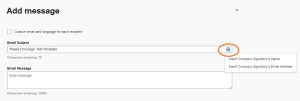
How do I see templates that a teammate has created?
There are multiple ways to share a template, but the most common is to share with users or groups. These templates will show up under “Shared with me”
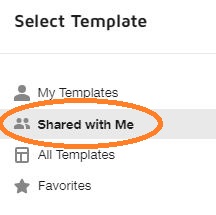
Envelope sharing must be configured by an administrator, but there are several options to share with colleagues.
Frequently Asked Questions
How do I see envelopes that a teammate has sent?
Envelope sharing must be configured by the administrator, first. Once it is set up, you’ll find other users’ envelopes on the “Manage” tab, under “Shared Access”
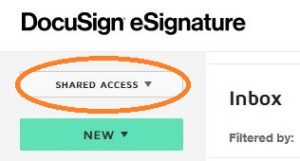
Can DocuSign send from a shared mailbox?
Absolutely! An administrator needs to configure the rules, but once they’re in place, all envelopes sent by any user within the group will come from the shared mailbox. As an added benefit, all of the envelopes are in the shared mailbox account – making it easier to manage envelopes sent by a large group.
Yes! While it’s best practice to save completed envelopes outside of DocuSign, recent envelopes and templates can be transferred to the employee’s supervisor or designee. Contact lhausman@utdallas.edu to start the process.